How-to: Update the theme
Download the latest theme version
You can download the latest available theme version from the download page of your ThemeForest. Click the "Download" button and select "Installable WordPress files only" for the submenu.
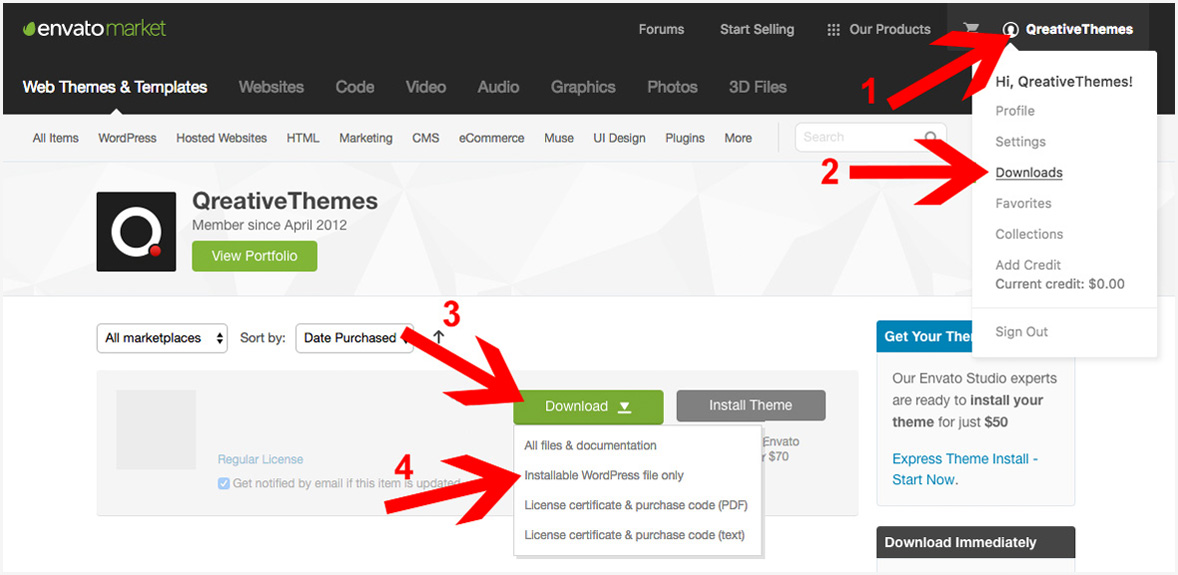
* Before updating the theme it is recommend to create a backup of your website with a plugin like UpdraftPlus.
Install and update the theme
The theme can be updated in three different ways:
1. Envato Market Plugin
- Download and upload/install the Envato Market plugin
- Follow the steps in this article to setup the plugin
2. WordPress Dashboard
- Navigate to Appearance → Themes
- Click on "Add New" at the top of the page
- Click on "Upload Theme" at the top of the page
- Upload the theme .zip file (see screenshot above for the right .zip package)
- Click on the blue button to replace the current theme
- The theme has been updated
3. FTP Client
- Login to your server with a FTP client
- Navigate to the theme folder in your WordPress installation (e.g. wordpress/wp-content/themes/)
- Rename the folder of the theme you're currently using (e.g. theme-name1 or theme-name2)
- Unzip the downloaded zip file and upload the folder to the themes folder on your server
- Check if everything is working correctly
- If you have any translation files in the old theme folder copy them over to the new theme folder
- Remove the old theme folder from your server
- The theme has been updated

