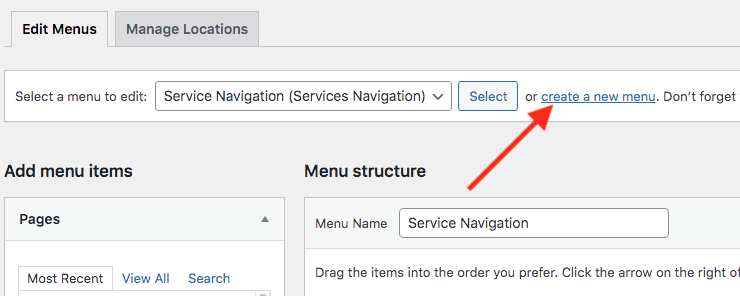Create alternative menu in page sidebar
By default the service pages use the same page sidebar and menu. In some cases, for example if you have a lot of services to display, you want to use alternative menus on some pages. You can do that by following these steps:
----
First make sure to set the default sidebar under "Settings -> Reading" by selecting the "Page Sidebar" at the "Default Sidebar" setting.
----
1. Create a new menu
- Go to Appearance -> Menus
- Click the "Create a new menu" link":
- Enter a logical name for this menu
- Add the links your would like to show in this menu
- Save the menu
2. Create a new sidebar location for a page
- Go the the "Pages" admin tab
- Edit the page where you want to show the different sidebar menu
- On the right side at the sidebar field click on "Enter New":

- Enter a logical name for this sidebar, or the same name you used for the menu
- Click the "Update" button below the field
- Save the page
If you want to display this same custom page sidebar on another page you don't have to create a new one. You can simple choose the already created custom sidebar from the dropdown field above the "enter new" link.
3. Assign the menu to this new sidebar location
- Go to Appearance -> Widgets
- Add a "Navigation" widget to the new created sidebar panel
- Edit the navigation widget and select your new created menu from the dropdown field.
Now your new menu should be displayed in the sidebar of the page.