Set up the WP Mail SMTP plugin
Before going through the steps make sure you have installed and activated the WP Mail SMTP plugin and have the following details at hand:
- SMTP Host
- SMTP Port
- SMTP Username (the email address that is used in the contact forms on your website)
- SMTP Password (password of above email address)
The SMTP Host and Port details can be found in the email you should have received from your hosting provider.
Configure the WP Mail SMTP plugin (step by step)
1. Navigate to the "WP Mail SMTP" tab in the admin menu
2. At the "From Email" setting enter the email address that you're using in your forms
3. At the "From Name" setting enter the name which emails are sent from
4. Select the "Other SMTP" option
5. Enter the SMTP Host (can be found in an email from your hosting provider)
6. At the "Ecryption" setting select "SSL" (select "TLS" if SSL is not available).
7. Enter the SMTP Port (can be found in an email from your hosting provider)
8. Set the "Auto TLS" setting set to "On"
9. Set the "Authentication" setting to "On"
10. Enter the SMTP Username (the email address you're using in your contact forms)
11. Enter the SMTP Password (the password of the email address)
12. Save the settings
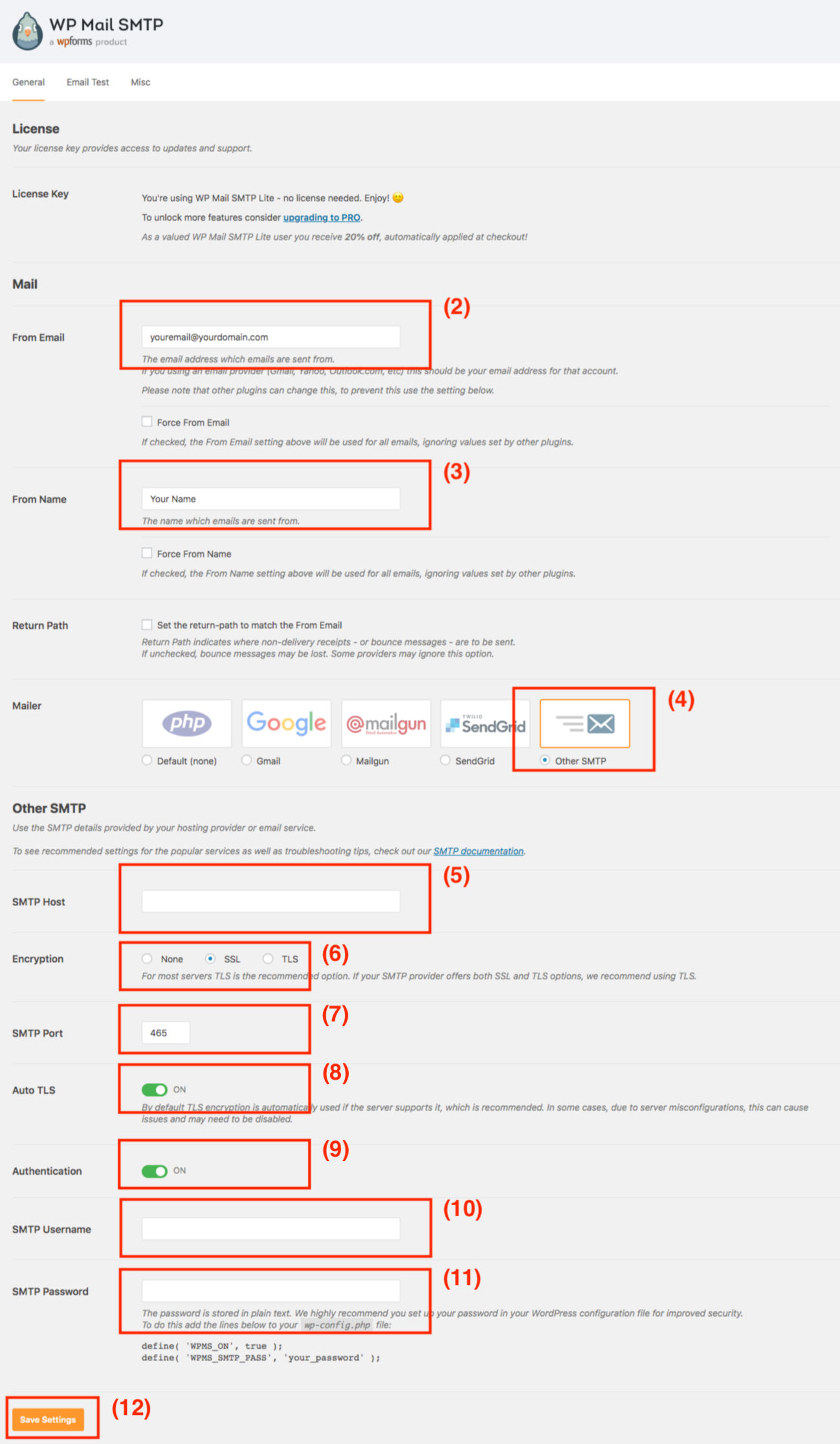
Click to enlarge image
At this point the contact forms should be working. Note that a delay in sending and receiving the message is possible, this depends on the mail server of your domain.
If you still experience any issues please open a support ticket and we are happy to help you.

